Sony D2302 Xperia M2 Dual User's Guide
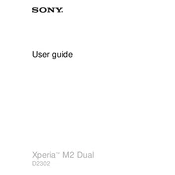
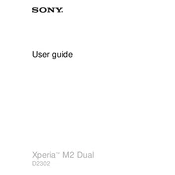
To perform a factory reset on your Sony D2302 Xperia M2 Dual, go to 'Settings' > 'Backup & reset' > 'Factory data reset'. Follow the on-screen instructions to complete the reset. Note that this will erase all data on the device.
Start by restarting your device and router. Ensure Wi-Fi is turned on and you're within range. Check for software updates and reset network settings if the issue persists.
Reduce screen brightness, close unused apps, and disable background data for apps. Consider updating software and check for apps that consume excessive power.
Go to 'Settings' > 'About phone' > 'Software update'. If an update is available, follow the instructions to download and install it. Ensure your device is charged and connected to Wi-Fi.
You can back up your data using Sony's PC Companion or Xperia Companion software, or use cloud services like Google Drive.
Ensure your camera lens is clean, use good lighting, and explore the camera settings for optimal adjustments. Keeping your software updated can also improve performance.
Perform a force restart by pressing and holding the Power and Volume Up buttons until the device vibrates. Release the buttons and wait for the phone to restart.
Delete unnecessary apps, clear app caches, move files to an SD card or cloud storage, and regularly delete old photos and videos.
Go to 'Settings' > 'Security' > 'Screen lock'. Choose a pattern, PIN, or password, and follow the instructions to set it up.
Yes, the Xperia M2 Dual supports dual SIM functionality, allowing you to use two SIM cards at the same time. You can manage SIM settings in 'Settings' > 'Dual SIM settings'.