Sony D2243 Xperia E3 User's Guide
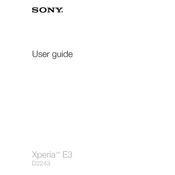
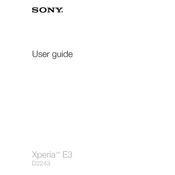
To extend the battery life of your Sony Xperia E3, reduce screen brightness, disable unused apps running in the background, turn off Bluetooth and Wi-Fi when not in use, and enable battery saver mode.
Check the charging cable and adapter for any damage, clean the charging port, try using a different charger, and reboot your device. If the problem persists, consider a battery replacement.
To perform a factory reset, go to Settings > Backup & reset > Factory data reset, and follow the on-screen instructions. Ensure you back up important data before proceeding.
Clear cache data, uninstall unused apps, update the device software, and restart your phone. If the issue persists, consider a factory reset.
To update the software, navigate to Settings > About phone > Software update. Ensure your device is connected to Wi-Fi and has sufficient battery life before proceeding.
Restart your device, remove any screen protector, clean the screen, and ensure your hands are dry and clean. If the issue remains, perform a factory reset.
Use the Xperia Transfer Mobile app for a seamless transfer. You can also use Bluetooth, Google Drive, or connect both devices to a computer to transfer data manually.
Delete unused apps, clear cached data in Settings > Storage, move media files to a microSD card, and regularly back up and delete old data.
Avoid using the phone while charging, reduce screen brightness, close unused apps, and remove any case blocking heat dissipation. Let the device cool down before using it again.
Press and hold the Power and Volume Down buttons simultaneously until the screen flashes and a screenshot is captured.