Sony D2212 Xperia E3 Dual User's Guide
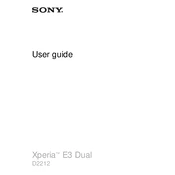
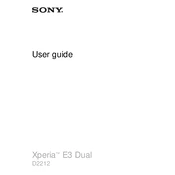
To perform a factory reset, go to Settings > Backup & reset > Factory data reset, then tap on Reset phone and confirm by selecting Erase everything.
First, check if the charging cable and adapter are functioning properly. Try using a different charger. If the problem persists, clean the charging port and ensure no debris is blocking the connection.
Press and hold the Power button and the Volume Down button simultaneously until you hear a camera shutter sound. The screenshot will be saved in the Gallery.
To extend battery life, reduce screen brightness, disable background apps, turn off connectivity features like Bluetooth and Wi-Fi when not in use, and activate Stamina Mode from the battery settings.
Clear cache data from apps by going to Settings > Storage > Cached data. Consider uninstalling unused apps and performing a software update to improve performance.
Connect your phone to the computer using a USB cable. Select 'Media Transfer Mode' (MTP) on your phone. Your device will appear on the computer, allowing you to transfer files.
Go to Settings > About phone and tap on 'Build number' seven times until you see a message that says Developer options are enabled. Access them from the main settings menu.
Ensure the Wi-Fi is turned on and airplane mode is off. Restart your phone and router, forget the network in Wi-Fi settings, and reconnect by entering the correct password.
To update the software, go to Settings > About phone > Software update. If an update is available, follow the on-screen instructions to download and install it.
Power off the device. Remove the back cover and battery. Insert the SIM card into the designated slot, ensuring the metal contacts are facing down. Reinsert the battery and cover.