Sony D2004 Xperia E1 User's Guide
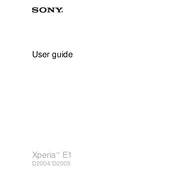
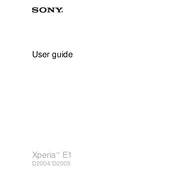
To perform a factory reset on your Sony D2004 Xperia E1, go to 'Settings' > 'Backup & reset' > 'Factory data reset'. Confirm your selection to erase all data on the device. Ensure you back up any important data before proceeding.
If your Xperia E1 is not charging, try using a different charging cable and adapter. Check the charging port for debris and clean it carefully. If the issue persists, consider replacing the battery or contacting Sony support for further assistance.
To update the software on your Xperia E1, go to 'Settings' > 'About phone' > 'Software update'. Follow the on-screen instructions to download and install any available updates. Ensure your device is connected to Wi-Fi and has sufficient battery life before updating.
Yes, you can expand the storage on your Xperia E1 by inserting a microSD card into the provided slot. The device supports microSD cards up to 32 GB.
To take a screenshot on the Sony Xperia E1, simultaneously press and hold the Power button and the Volume Down button until you hear a shutter sound. The screenshot will be saved in your Gallery.
If your Xperia E1 is running slow, try clearing the cache by going to 'Settings' > 'Storage' > 'Cached data' and select 'Clear cache'. Also, consider uninstalling unused apps and restarting the device.
To enable Developer Options on your Xperia E1, go to 'Settings' > 'About phone' and tap on 'Build number' seven times. You will see a message indicating that Developer Options have been enabled.
If your Xperia E1 is not connecting to Wi-Fi, ensure that Wi-Fi is enabled in 'Settings'. Restart your router and the device. If the problem continues, forget the network and reconnect by entering the password again.
To improve battery life on your Xperia E1, reduce screen brightness, disable unused apps running in the background, and turn off connectivity features like Bluetooth and GPS when not in use. You can also enable 'Battery Saver' mode in 'Settings'.
If your Xperia E1 screen is unresponsive, perform a soft reset by pressing and holding the Power button and the Volume Up button simultaneously until the device vibrates and restarts. If the issue persists, seek professional repair assistance.