Sony CLP-NWS610 User's Guide
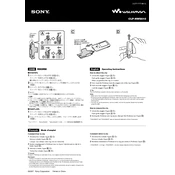
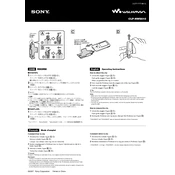
To connect your Sony CLP-NWS610 to a Wi-Fi network, access the device settings and navigate to the 'Network' section. Select 'Wi-Fi Setup' and choose your network from the list. Enter the Wi-Fi password when prompted and confirm the connection.
First, ensure that the device is properly connected to a power source and that the power cable is not damaged. Try using a different outlet or power cable. If the issue persists, perform a reset by pressing and holding the power button for 10 seconds.
To update the firmware, go to the 'Settings' menu and select 'Device Information'. Check for updates under 'Firmware Update'. If an update is available, follow the on-screen instructions to download and install it. Ensure the device remains powered during the update process.
To clean the Sony CLP-NWS610, use a soft, dry cloth to gently wipe the exterior. Avoid using any harsh chemicals or abrasive materials. For the screen, a microfiber cloth slightly dampened with water can be used to remove smudges.
To perform a factory reset, go to 'Settings' and select 'System'. Choose 'Reset' and then 'Factory Data Reset'. Confirm your selection and wait for the device to restart, restoring all settings to their original state.
Yes, the Sony CLP-NWS610 supports Bluetooth connectivity. To pair with a Bluetooth device, ensure Bluetooth is enabled on both devices, then go to 'Bluetooth Settings' on the CLP-NWS610 and select the device you wish to connect to from the available list.
The Sony CLP-NWS610 supports various media formats including MP3, AAC, WAV for audio, and MP4, AVI for video. Check the user manual for a comprehensive list of supported formats.
Start by checking the Wi-Fi settings to ensure the network is correctly configured. Restart the router and the CLP-NWS610. If problems persist, try connecting the device to a different network to isolate the issue.
If the screen is unresponsive, try restarting the device by holding the power button until it turns off, then turn it back on. If the issue continues, perform a soft reset by holding down the volume and power buttons simultaneously.
To extend battery life, reduce screen brightness, disable unused connectivity features like Bluetooth and Wi-Fi, and close unnecessary applications running in the background. Regularly updating the firmware can also help enhance battery performance.