Sony C6902 Xperia Z1 User's Guide
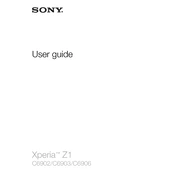
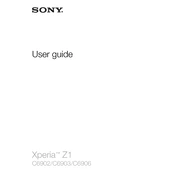
To perform a factory reset on your Xperia Z1, go to Settings > Backup & reset > Factory data reset. Confirm by selecting Reset phone and then Erase everything.
Ensure your charger and cable are functioning by testing with another device. Try a different power outlet. If the problem persists, check the charging port for debris or damage.
To extend battery life, reduce screen brightness, disable background apps, and turn off wireless connections like Bluetooth and Wi-Fi when not in use. Consider using Stamina Mode under Settings > Power management.
To update your Xperia Z1, go to Settings > About phone > Software update. Follow the prompts to download and install available updates. Ensure your device is charged or connected to a power source.
Clear cache by going to Settings > Storage > Cached data and selecting 'Clear cache'. Also, uninstall unused apps and consider moving files to an external storage device to free up space.
Press and hold the Power button and Volume Down button simultaneously until you hear a shutter sound or see a visual confirmation. The screenshot will be saved in the Gallery.
Yes, the Xperia Z1 supports microSD cards. Open the microSD card slot cover on the side of the device and insert your card with the gold contacts facing down. Push it in until it clicks into place.
Use the Xperia Companion software on your computer to back up data. Connect your phone via USB, open Xperia Companion, and select 'Backup' to follow the on-screen instructions.
Perform a soft reset by holding the Power button and Volume Up button until the device vibrates three times. If the issue persists, consider a factory reset or contact support.
To set up a VPN, go to Settings > More > VPN. Tap 'Add VPN' and enter your VPN details. Save and select the VPN to connect. Ensure you have the necessary login credentials.