Sony C5502 Xperia ZR User's Guide
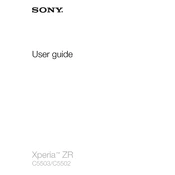
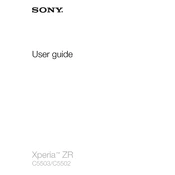
To perform a factory reset on your Sony C5502 Xperia ZR, go to Settings > Backup & Reset > Factory Data Reset. Confirm the reset by selecting 'Reset phone' and follow the on-screen instructions.
To extend battery life on your Xperia ZR, reduce screen brightness, disable background app refresh, and turn off connectivity features like Bluetooth and Wi-Fi when not in use. Enabling Stamina Mode under Settings > Power Management can also help.
If your Xperia ZR is not charging, try using a different charger and cable, check the charging port for debris, and ensure the power source is functioning. If the issue persists, a battery replacement or professional repair may be needed.
To update the software on your Xperia ZR, go to Settings > About Phone > Software Update. If an update is available, follow the prompts to download and install it. Ensure your device is connected to Wi-Fi and has sufficient battery life.
To troubleshoot Wi-Fi issues on your Xperia ZR, restart your phone and router, forget the Wi-Fi network and reconnect, and ensure airplane mode is off. You can also reset network settings under Settings > Backup & Reset > Network Settings Reset.
Free up storage by uninstalling unused apps, clearing app cache, moving media files to an SD card, and using cloud services for backups. Access Storage settings to see what's consuming space and manage it accordingly.
If your Xperia ZR overheats, remove it from direct sunlight, close unused apps, and avoid intensive tasks like gaming. Let the device cool down before using it again and ensure the latest software updates are installed.
To backup data on your Xperia ZR, use the built-in Backup & Restore feature under Settings. You can also use Google Drive or connect the phone to a computer via USB to manually copy files.
To take a screenshot on the Xperia ZR, press and hold the Power and Volume Down buttons simultaneously until you hear a shutter sound or see an animation. The screenshot will be saved to the Gallery.
If your Xperia ZR is running slow, restart the device, clear app caches, and uninstall unused apps. Ensure the software is up to date and consider performing a factory reset if the issue persists.