Sony C5302 Xperia SP User's Guide
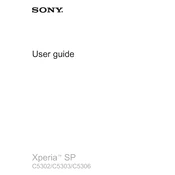
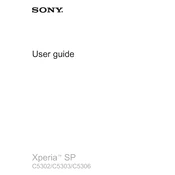
To perform a factory reset, go to Settings > Backup & reset > Factory data reset. Choose 'Reset phone' and confirm by selecting 'Erase everything'. Ensure you back up important data before proceeding.
To update the software, navigate to Settings > About phone > Software update. Follow the prompts to download and install any available updates. Make sure your device is connected to Wi-Fi and has sufficient battery life.
First, check the charging cable and adapter for any damage. Try using a different charger or cable. Ensure the charging port is clean and free of debris. If the problem persists, consider performing a soft reset or contacting customer support.
To extend battery life, reduce screen brightness, limit background app activity, and disable unused connectivity features like Bluetooth and GPS. Consider using power-saving modes found in the settings menu.
Open the Email app, select 'Add account', and enter your email address and password. Follow the on-screen instructions to complete the setup. For manual setup, you may need your email provider's server settings.
Clear the cache by going to Settings > Storage > Cached data. Consider uninstalling unused apps and moving media files to an external storage. A restart can also help improve performance.
Connect your Xperia SP to the computer using a USB cable. Select 'File Transfer' on the phone when prompted. Access the device storage from your computer to transfer files.
Press and hold the Power button and the Volume Down button simultaneously until you hear a shutter sound or see a confirmation on the screen. The screenshot will be saved in your gallery.
Remove the device from any heat sources and close unused apps. Avoid heavy usage while charging. If overheating continues, perform a software update or reset the device to factory settings.
Ensure the camera lens is clean. Update the camera app and system software. Use the camera settings to adjust resolution and mode according to your environment for better results.