Sony C1904 Xperia M User's Guide
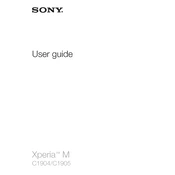
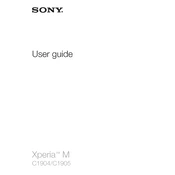
To perform a factory reset, go to Settings > Backup & Reset > Factory Data Reset. Confirm by selecting 'Reset Phone' and then 'Erase Everything'.
To clear the app cache, go to Settings > Apps, select the app, and tap on 'Clear Cache'. For a system-wide cache clear, use the recovery mode.
First, try charging the phone using a different charger. If it still doesn't turn on, perform a soft reset by pressing and holding the power and volume up buttons for 10 seconds.
To extend battery life, reduce screen brightness, turn off Bluetooth and Wi-Fi when not in use, and enable Battery Stamina Mode under Settings > Power Management.
To update the software, go to Settings > About Phone > Software Update. You can also use the Xperia Companion software on your PC to check for updates.
Try performing a soft reset by holding the power and volume up buttons for 10 seconds. If the problem persists, boot into safe mode to check for any problematic apps.
Use a USB cable to connect your phone to the computer. Ensure that 'File Transfer' mode is selected on your phone. You can also use Xperia Companion for file management.
To take a screenshot, press and hold the power button and volume down button simultaneously until you see the screen capture animation.
Ensure airplane mode is off, restart your phone, and reset network settings via Settings > Backup & Reset > Network Settings Reset.
Delete unused apps and files, clear app cache, and move media files to an external SD card. Use Settings > Storage to check space usage.