Sony BKB50 User's Guide
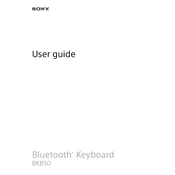
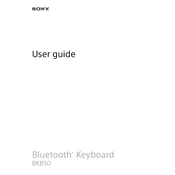
To connect the Sony BKB50 to your tablet, align the magnetic connector on the keyboard with the port on the tablet and ensure it snaps into place securely.
Ensure that the keyboard is properly aligned and connected to your tablet. Check for any dust or debris in the connector area. If the issue persists, restart both the keyboard and the tablet.
The Sony BKB50 is designed specifically for Sony Xperia tablets, and compatibility with other devices is not guaranteed.
Use a soft, dry cloth to gently wipe the surface of the keyboard. Avoid using any liquids or harsh chemicals. For deeper cleaning, use compressed air to remove dust from between the keys.
Check for any debris or dirt under the keys and clean carefully using compressed air. If the problem persists, gently remove the keycap and clean underneath it with a soft brush.
Firmware updates for the Sony BKB50 are typically provided through the Sony Xperia tablet. Ensure your tablet is updated, and follow any instructions provided by the tablet for accessory updates.
The Sony BKB50 offers approximately 3 months of usage on a single charge. To extend battery life, turn off the keyboard when not in use and avoid leaving it connected to the tablet for extended periods when not needed.
The battery level of the Sony BKB50 can be checked via the connected Xperia tablet by going to the Bluetooth settings and looking for the device's battery status.
Yes, the keyboard layout can be changed to support multiple languages through the tablet's settings, allowing for different language inputs.
First, disconnect the keyboard and reconnect it to ensure a proper connection. If the issue remains, restart your tablet and try using the keyboard again.