Snap-on Thermal Quick Start Guide
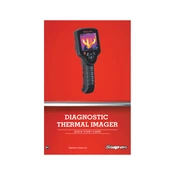
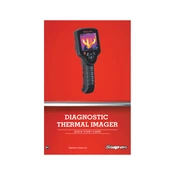
The Snap-on Thermal Imager does not require user calibration. It is factory-calibrated to ensure accuracy. Regularly check for software updates to maintain optimal performance.
To clean the lens, use a soft microfiber cloth. Avoid using any liquid cleaners or solvents that might damage the lens coating.
Connect the thermal imager to a computer via USB. Use the Snap-on software update utility to check and install the latest firmware updates.
Ensure the battery is charged. If the device still does not turn on, try a different battery or connect to an external power source. If the issue persists, contact Snap-on support.
The color scale represents temperature variations. Red or white typically indicates hotter areas, while blue or black indicates cooler areas. Refer to the user manual for detailed color scale settings.
Yes, the Snap-on Thermal Imager can save images to its internal memory or an external SD card. Access saved images through the device's menu for further analysis.
Regularly inspect the lens for dust or debris and clean it as needed. Ensure the battery is charged and perform software updates periodically. Store the device in a protective case when not in use.
Ensure the lens is clean and free from obstructions. Allow the device to acclimate to the environment for a few minutes before taking readings. Avoid direct sunlight on the lens during measurements.
Refer to the user manual for the specific error code. Common solutions include restarting the device, checking for software updates, or resetting to factory settings. Contact support if the issue persists.
No, thermal imagers cannot accurately measure temperature through glass as it reflects infrared radiation, leading to incorrect readings.