Snap-on Ethos Tech Quick Start Guide
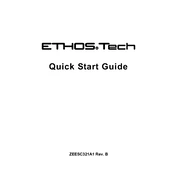
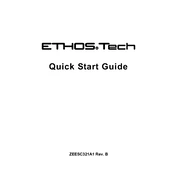
To update the software, connect the scanner to a Wi-Fi network. Then go to the menu and select 'System Settings' followed by 'Update Software'. Follow the on-screen instructions to complete the update process.
First, check the power connection and ensure the battery is charged. If using a power adapter, verify it is functioning properly. If the scanner still doesn't power on, try resetting it by holding down the power button for 10 seconds.
Connect the scanner to the vehicle's OBD-II port. Turn on the vehicle ignition and the scanner. Navigate to 'Vehicle Diagnosis', select the vehicle make and model, and follow the prompts to perform a diagnosis.
The Ethos Tech Scanner is compatible with most domestic and import vehicles manufactured after 1996, including OBD-II compliant vehicles. Always check for specific vehicle coverage and compatibility.
Ensure the scanner and vehicle are properly connected. Check for any visible damage to cables or ports. Restart both the scanner and vehicle. If issues persist, consult the user manual for further troubleshooting steps.
Yes, you can print reports by connecting the scanner to a compatible printer via Wi-Fi or USB. Follow the instructions in the user manual to set up printer connectivity and print reports.
Regularly update the software to ensure optimal performance. Clean the scanner and its accessories periodically using a soft, dry cloth. Avoid exposing the device to extreme temperatures or moisture.
Yes, the scanner has the capability to reset service lights on compatible vehicles. Navigate to the 'Service Functions' menu and select the appropriate option for your vehicle.
Diagnostic data can be saved directly to the scanner's internal memory or an external SD card. After completing a diagnosis, select 'Save' when prompted to store the data.
If the scanner freezes, first try a soft reset by turning it off and then back on. If the issue persists, perform a hard reset by removing the battery and re-inserting it. Ensure the software is up to date to prevent future occurrences.