Škoda Octavia Infotainment Radio Swing 2013 Operating Instructions
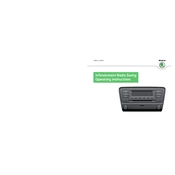
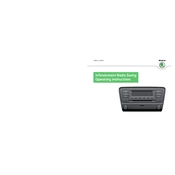
To pair your smartphone, turn on Bluetooth on your phone. On the infotainment system, press the "Menu" button, select "Setup", then "Bluetooth". Choose "Search for devices" and select your phone from the list. Confirm the pairing code on both devices to complete the pairing process.
Check if the volume is turned up and not muted. Ensure that the correct audio source is selected. Inspect the fuse related to the infotainment system. If issues persist, it might require a system reset or a visit to a service center.
To reset the system, press and hold the power button for about 10 seconds until the screen goes black and then restarts. This soft reset can resolve minor software glitches.
Software updates for the Radio Swing system usually need to be performed by an authorized Škoda dealer. Contact your nearest dealer for information on the latest updates and scheduling an appointment.
First, try performing a system reset by holding the power button. If the issue persists, the screen may need calibration or there may be a hardware fault, requiring professional service.
Press the "Menu" button, select "Setup", then "Language". Choose your preferred language from the list. The system will update the display language accordingly.
The system typically supports common audio formats such as MP3, WMA, and AAC. For best performance, ensure files are not corrupted and are within standard bitrate ranges.
Ensure the antenna is fully extended and not damaged. Avoid obstructions by parking in open areas. If reception issues continue, consider checking the antenna connections or consulting a professional.
Customization options are limited, but you can adjust settings such as background color and favorite shortcuts by navigating to the "Setup" menu and exploring "Personalization" options.
The Radio Swing does not include an integrated navigation system. You may need to use a connected smartphone or an aftermarket navigation solution for this functionality.