Škoda Fabia Navigation System Amundsen Plus 2013 Operating Instructions
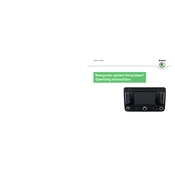
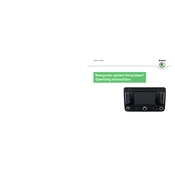
To update the maps, visit the Škoda website and download the latest map updates to your computer. Transfer the files to an SD card and insert it into the navigation system. Follow the on-screen instructions to complete the update process.
First, ensure that the ignition is on and check the fuse related to the navigation system. If the fuse is intact, try resetting the system by holding the power button for about 10 seconds. If the problem persists, consult a professional technician.
Yes, you can connect your smartphone via Bluetooth. Enable Bluetooth on your phone and search for devices. Select the Amundsen system from the list and pair the devices by following the on-screen instructions.
To reset to factory settings, go to 'Settings' on the navigation menu, select 'System Reset,' and confirm your choice. This will erase all data and settings, restoring the system to its original state.
Ensure that the GPS antenna is not obstructed by metallic objects or electronic devices. If the issue persists, check the antenna connections or consult a technician for further diagnosis.
Yes, insert the USB flash drive into the USB port. The system will automatically detect it, and you can browse and play music files through the media menu. Make sure the files are in a compatible format such as MP3 or WMA.
Press the 'NAV' button, then select 'New Destination.' Enter the address or select a point of interest, then press 'Start' to begin navigation.
Try recalibrating the touch screen via the settings menu. If the issue remains, perform a system reset by holding the power button for about 10 seconds. If these steps do not work, seek professional assistance.
Yes, you can customize the map display by accessing the 'Map Settings' in the navigation menu. Options include changing the map view, adjusting color schemes, and displaying additional information such as traffic and POIs.
Adjust the voice guidance volume by accessing the 'Sound Settings' in the system menu. You can increase or decrease the volume specifically for navigation prompts without affecting other audio settings.