Simrad NSS Quick Start Guide
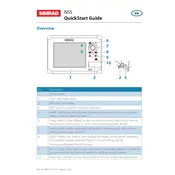
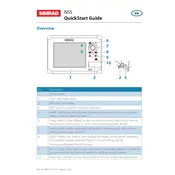
To update your Simrad NSS Monitor, download the latest software from the Simrad website onto a USB drive. Insert the USB into the monitor, go to the settings menu, select 'System', then 'Software Update', and follow the on-screen instructions.
If your Simrad NSS Monitor is not turning on, check the power connections and ensure the power supply is on. Verify that the battery is charged and the fuse is not blown. If the problem persists, contact Simrad support.
To reset your Simrad NSS Monitor, go to the settings menu, select 'System', then 'Reset Options', and choose 'Factory Reset'. Confirm the reset when prompted.
If the touchscreen is unresponsive, try restarting the monitor. Ensure the screen is clean and not obscured by any film or dirt. If the issue persists, a system reset may be necessary.
To calibrate the GPS, go to the settings menu, select 'Navigation', then 'GPS Calibration'. Follow the on-screen instructions to complete the process. Ensure you are in an open area for best results.
Yes, you can connect your Simrad NSS Monitor to your smartphone using the Simrad App. Ensure both devices are on the same Wi-Fi network and follow the app's connection instructions.
Regularly clean the screen with a soft, damp cloth. Check all connections for corrosion, especially if used in saltwater environments. Perform software updates as needed to ensure optimal performance.
To customize display settings, go to the 'Display' section in the settings menu. You can adjust brightness, contrast, and select different display modes suitable for various lighting conditions.
Ensure the transducer is properly connected and compatible with your monitor. Check for any software updates that may support new transducers. If issues continue, consult the user manual or contact support.
To save waypoints and routes, go to the 'Waypoints' menu, select 'Save', and choose the desired storage option. You can also back up data to a USB drive for additional security.