Simrad Cruise Quick Start Guide
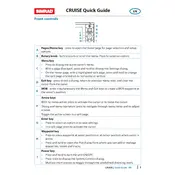
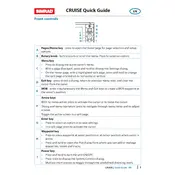
To perform a factory reset on your Simrad Cruise Chartplotter, press the 'Menu' button, navigate to 'Settings', select 'System', and then choose 'Factory Reset'. Confirm the reset when prompted.
To update the software, download the latest update from the Simrad website to a USB drive. Insert the USB drive into the chartplotter, go to 'Settings', select 'System', and then 'Software Update'. Follow the on-screen instructions to complete the update.
Ensure that the GPS antenna has a clear view of the sky. Check all connections to the antenna and restart the chartplotter. If the issue persists, verify the GPS settings within the menu.
To save a waypoint, press the 'Waypoint' button. You can edit the name and icon if desired, then confirm to save it. The waypoint will now be available in your waypoints list.
Yes, you can customize the display settings by pressing 'Menu', selecting 'Settings', and then choosing 'Display'. Here, you can adjust brightness, color mode, and other display preferences.
First, ensure the screen is clean and free from moisture. Restart the device to see if the issue resolves. If the problem persists, perform a system reset or consult the user manual for further troubleshooting steps.
Press the 'Menu' button, go to 'Chart Options', and select 'Orientation'. You can choose between 'North Up', 'Heading Up', or 'Course Up' depending on your preference.
Yes, the Simrad Cruise Chartplotter is compatible with NMEA 2000 networks. Connect it using an NMEA 2000 cable to share data with other compatible devices on the network.
Insert a USB drive into the chartplotter, go to 'Menu', select 'Settings', then 'Data Management', and choose 'Export'. Select the data you wish to back up and save it to the USB drive.
Regularly clean the screen and housing with a soft, damp cloth. Check for software updates periodically and inspect all connections for corrosion or wear. Store the unit in a dry, safe place when not in use.