Simrad NSO evo2 Quick Start Guide
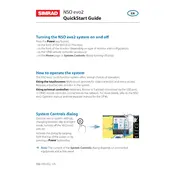
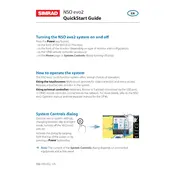
To perform a factory reset on your Simrad NSO evo2 Monitor, go to the settings menu, select 'System', then 'Restore Defaults'. Confirm the action when prompted.
First, check the power connections and ensure the monitor is receiving power. If the issue persists, inspect the fuse and replace it if necessary.
Visit the Simrad website to download the latest software update onto a USB drive. Insert the USB into the monitor and follow the on-screen instructions to complete the update.
Use a soft, lint-free cloth slightly dampened with water or a mild screen cleaning solution. Avoid using abrasive materials or excessive moisture.
Ensure that the GPS antenna is correctly connected and has a clear view of the sky. You may also need to recalibrate your compass settings in the system menu.
Connect the radar cable to the appropriate port on the monitor. Access the settings menu, navigate to 'Radar', and follow the setup wizard to configure the connection.
Insert a USB drive into the monitor, go to the 'Files' menu, select 'Export', and choose the data you wish to back up. Follow the prompts to complete the export process.
Verify all network cables are securely connected. Check the network settings in the monitor to ensure the correct IP addresses and settings are applied. Restart the device if necessary.
Yes, you can customize the display layout. Go to the 'Display' settings, select 'Edit Layout', and choose the preferred layout options to tailor the screen to your needs.
Regularly inspect the hardware for signs of wear or corrosion, ensure connections are tight, and keep the software updated to prevent potential issues. Store the device in a dry place when not in use.