Simrad Navico MX521 Operator Manual
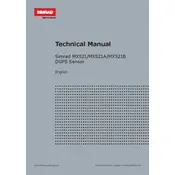
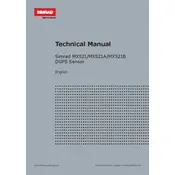
To perform a factory reset on the Simrad Navico MX521 GPS, go to the main menu, select 'Settings', then 'System', and choose 'Factory Reset'. Confirm the action when prompted.
Ensure that the antenna is properly connected and not obstructed. Verify that the GPS unit is updated with the latest software. If the problem persists, check the satellite status on the GPS display and relocate the antenna to a better position.
Download the latest software update from the Simrad official website. Transfer the update to a compatible USB drive, insert it into the unit's USB port, and follow the on-screen instructions to complete the update process.
Ensure the GPS has a clear view of the sky and is receiving satellite signals. Check for any recent changes in the GPS settings, such as the datum or coordinate format. A reset of the GPS settings might be necessary.
To save a waypoint, press the 'Mark' button when at the desired location. To manage waypoints, access the 'Waypoints' menu where you can edit, delete, or navigate to stored waypoints.
Regularly check the antenna and connectors for any signs of wear or corrosion. Clean the screen with a soft, damp cloth to avoid scratches. Ensure software is up to date and back up waypoints and routes regularly.
To calibrate the compass, navigate to the 'Compass' settings, select 'Calibration', and follow the on-screen instructions which typically involve rotating the unit in a complete circle slowly.
Check the power cable and connections for any damage or disconnection. Verify that the fuse is intact and that the power source is functioning properly. If the unit still does not power on, contact Simrad support for further assistance.
Use NMEA 2000 or NMEA 0183 interfaces available on the MX521 to connect with compatible onboard electronics. Consult the user manual for specific wiring diagrams and configuration settings.
Perform a soft reset by holding down the power button until the unit restarts. If the issue persists, check for any software updates that might address touch responsiveness. Consider contacting support if the problem continues.