Simrad Navico GO XSE Series Operator Manual
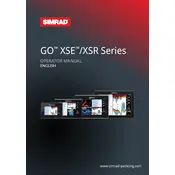
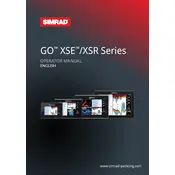
To update the software, download the latest update from the Simrad website onto a USB drive. Insert the USB drive into the chartplotter and navigate to Settings > System > About > Software Update. Follow the on-screen instructions to complete the update.
To calibrate the touchscreen, go to Settings > System > Touch Calibration. Follow the prompts to accurately calibrate the screen by touching the targets as they appear.
First, check the power connection and ensure that the battery is charged. Verify that the power cable is securely connected and look for any blown fuses. If the issue persists, consult the user manual for further troubleshooting steps or contact customer support.
To perform a factory reset, navigate to Settings > System > Restore Defaults. Confirm the action and the device will reset to its original factory settings. Ensure you back up any important data before proceeding.
Yes, the Simrad GO XSE series supports third-party maps from providers such as C-MAP and Navionics. Ensure the maps are compatible and update them regularly for the best performance.
Ensure that the GPS antenna has a clear view of the sky and is not obstructed by metal objects. Updating the chartplotter software to the latest version can also enhance GPS performance.
Try rebooting the device by turning it off and on again. If the problem persists, perform a touch calibration under Settings > System > Touch Calibration. As a last resort, a factory reset may resolve persistent issues.
Connect the chartplotter to a NMEA 2000 network by using the NMEA 2000 cable provided. Plug the cable into the chartplotter's NMEA 2000 port and connect the other end to the network backbone or a T-connector.
Regularly check for software updates and perform them as necessary. Inspect and clean the device's connections and screen to prevent corrosion or dirt build-up. Annually, verify that all cables and mounts are secure and show no signs of wear.
Check the transducer connection to ensure it is secure and properly installed. Verify that the sonar settings are correctly configured for your environment under Settings > Sonar. If issues persist, consult the user manual for additional troubleshooting steps.