Simrad Cruise 5 User Manual
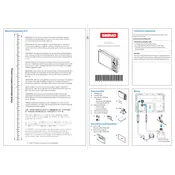
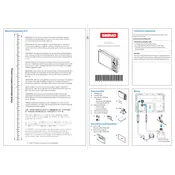
To update the software on your Simrad Cruise 5, download the latest update from the Simrad website onto a microSD card. Insert the card into the chartplotter and follow the on-screen instructions to complete the update.
Ensure that the GPS antenna is unobstructed and has a clear view of the sky. Check the connections and restart the device. If issues persist, consult the manual for further troubleshooting steps or contact Simrad support.
To perform a factory reset, go to the Settings menu, select System, then choose Restore Defaults. Confirm the action to reset the device to factory settings.
Use a soft, lint-free cloth slightly dampened with water or a mild screen cleaner. Avoid using paper towels, abrasive materials, or harsh chemicals to prevent damage.
To save a waypoint, press the waypoint button on the chartplotter, enter the desired information, and save it to your list of waypoints.
Check the transducer for obstructions or damage. Ensure it is correctly installed and configured. If problems persist, recalibrate the device or consult the user manual.
Yes, the Simrad Cruise 5 is designed for use in both freshwater and saltwater environments. Ensure you rinse the unit with fresh water after exposure to saltwater to prevent corrosion.
Connect the Simrad Cruise 5 to an NMEA 2000 network using the appropriate NMEA 2000 cable. Refer to the installation guide for detailed connection instructions.
Check for any physical obstructions or moisture on the screen. Restart the device and, if necessary, perform a factory reset. If the issue persists, contact Simrad support.
Access the Settings menu and navigate to Display. From there, you can adjust brightness, contrast, and color settings according to your preferences.