Shure SW6000 User Manual
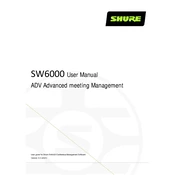
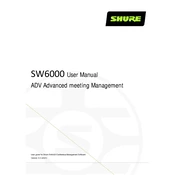
To set up your Shure SW6000 Microphone, connect the microphone to the conference unit using the provided cables. Ensure the conference unit is powered on, and configure the system settings via the SW6000 software on your computer. Follow the on-screen instructions to complete the setup.
First, check all connections between the microphone and the conference unit. Ensure that the microphone is not muted and the input level on the SW6000 software is set appropriately. If the issue persists, try using a different microphone to determine if the problem lies with the hardware.
To prevent audio feedback, position microphones away from speakers, reduce the microphone gain, and use the built-in equalizer in the SW6000 software to minimize feedback frequencies. Additionally, ensure participants are speaking directly into the microphone.
Yes, the Shure SW6000 can be integrated with other AV equipment. Use the appropriate audio interfaces and ensure compatibility with the SW6000 system. Consult the user manual for detailed instructions on integrating external devices.
Regularly clean the microphone grille with a soft, dry cloth and check cables for wear and tear. Update the SW6000 software to the latest version to ensure optimal performance. Store the microphone in a dry, dust-free environment when not in use.
To update the firmware, download the latest firmware version from the Shure website. Connect your computer to the conference unit via USB, then use the SW6000 software to install the update following the provided instructions.
Audio delays can be caused by network latency or buffer settings. Check your network configuration and reduce the buffer size in the SW6000 software settings if necessary. Ensure all firmware and software are up to date.
Yes, the SW6000 system can be integrated with video conferencing platforms. Use a compatible interface to connect the audio feed from the SW6000 to your conferencing software, ensuring all participants can be heard clearly.
Ensure the microphone is properly connected and powered on. Check for any available updates for the SW6000 software. If the problem persists, restart your computer and the conference system, then try reconnecting the microphone.
Use the SW6000 software to assign individual settings to each microphone. Adjust input levels, equalization, and other parameters for each participant as needed to ensure optimal audio quality for all speakers.