Sandstrom SSN33PR Quick Start Guide
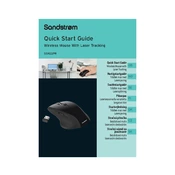
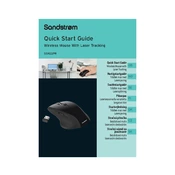
To connect your Sandstrom SSN33PR Mouse, insert the USB receiver into your computer's USB port. The mouse should automatically pair with your device. Ensure the mouse is turned on using the power switch located at the bottom.
If your mouse is not responding, first check the batteries and replace them if necessary. Ensure the USB receiver is properly connected. Try reconnecting the USB receiver to a different port and restart your computer if needed.
To change the DPI settings on the Sandstrom SSN33PR Mouse, press the DPI button located near the scroll wheel. Each press will cycle through the available DPI settings, allowing you to choose the sensitivity level that suits your needs.
Yes, the Sandstrom SSN33PR Mouse is compatible with Mac computers. Simply connect the USB receiver to your Mac, and the mouse should function without the need for additional drivers.
To clean your mouse, first turn it off and remove the batteries. Use a soft, slightly damp cloth to wipe the surface. Avoid using harsh chemicals or submerging the mouse in water. Ensure it is completely dry before reassembling and turning it back on.
If the scroll wheel is not functioning correctly, check for any debris or dust lodged in the wheel. Use compressed air to gently clear any obstructions. If the issue persists, try reconnecting the USB receiver or replacing the batteries.
The Sandstrom SSN33PR Mouse is generally compatible with many Linux distributions. However, functionality may vary depending on the specific distribution and version. It is recommended to test the mouse with your Linux system to ensure compatibility.
To extend the battery life, turn off the mouse when not in use. Use high-quality batteries and replace them as needed. Additionally, using the mouse on a smooth surface can help reduce power consumption.
The Sandstrom SSN33PR Mouse typically uses two AA batteries. Make sure to insert them correctly following the polarity indicators in the battery compartment.
Button customization options depend on the software and operating system you are using. Some systems may allow you to assign different functions to mouse buttons through system settings or third-party software.