Sandstrom S32FED12 Quick Start Guide
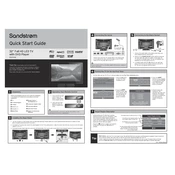
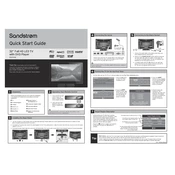
To set up your Sandstrom S32FED12 TV, connect it to a power source and an external antenna or cable. Use the remote control to turn on the TV and follow the on-screen instructions to select your language, country, and tune channels.
Ensure that the TV is powered on and the correct input source is selected. Check all cable connections and try resetting the TV by unplugging it for a few minutes before plugging it back in.
You can enhance sound quality by adjusting the audio settings in the menu. Consider connecting external speakers or a soundbar for improved audio performance.
Check if the remote control batteries are properly installed or need replacement. Ensure there are no obstacles between the remote and the TV, and try resetting the remote by removing the batteries and pressing all buttons.
Visit the manufacturer's website to download the latest firmware for your model. Follow the instructions provided, which usually involve copying the firmware to a USB drive and inserting it into the TV's USB port for installation.
The Sandstrom S32FED12 TV does not have built-in internet connectivity. To access online content, connect it to an external streaming device via HDMI.
Turn off and unplug the TV. Use a soft, dry microfiber cloth to gently wipe the screen. If necessary, slightly dampen the cloth with a mixture of water and a small amount of vinegar, avoiding direct application to the screen.
Check if the sleep timer or power-saving mode is activated in the TV settings. Ensure that the power cable is securely connected and not damaged. If the issue persists, a technical fault may require professional servicing.
Press the 'Menu' button on the remote control to access the main menu. Use the arrow keys to navigate through the options and the 'OK' button to select.
Check the picture settings in the menu to ensure they are properly configured. Try resetting the picture settings to default and inspect all video cables for any damage or loose connections.