Sandstrom SMK1011 Quick Start Guide
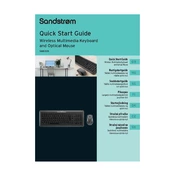
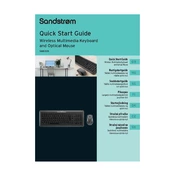
To connect the Sandstrom SMK1011 Keyboard-Mouse Combo, plug the USB receiver into an available USB port on your computer. The devices should automatically be recognized and ready to use.
First, check the batteries in both the keyboard and mouse and replace them if necessary. Ensure the USB receiver is securely connected to the computer. Try reconnecting by removing and reinserting the USB receiver.
Use a soft, damp cloth to gently wipe the surfaces of the keyboard and mouse. Avoid using harsh chemicals or submerging the devices in water. For the keyboard, you can use compressed air to remove debris from between the keys.
Yes, the Sandstrom SMK1011 Keyboard-Mouse Combo is compatible with Mac computers. Simply plug the USB receiver into the Mac’s USB port, and it should work without needing additional software.
To change the batteries, open the battery compartment on the underside of the mouse. Remove the old batteries and replace them with new ones, ensuring the correct polarity. Close the compartment securely.
The Sandstrom SMK1011 keyboard typically uses AAA batteries. Always check the battery compartment or user manual for the specific battery type required.
To adjust the mouse sensitivity, access the control panel on your computer, navigate to the mouse settings, and adjust the pointer speed or sensitivity option according to your preference.
If some keys are not working, check for debris or obstruction beneath the keys. Attempt to clean the keyboard with compressed air. If the issue persists, there may be a hardware fault, and you may need to contact customer support.
No, the keyboard and mouse are paired to a single USB receiver and cannot be used on different computers simultaneously. You would need an additional set for another computer.
To enable the function keys, you may need to press the "Fn" key in combination with the desired function key. Some keyboards have a "Fn Lock" feature that allows you to toggle the need to press "Fn" for function keys.