Sandstrom SMCIRCLE Quick Start Guide
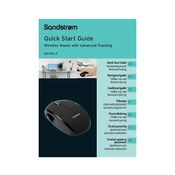
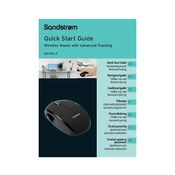
To connect the Sandstrom SMCIRCLE Mouse, ensure your computer's Bluetooth is turned on. Turn on the mouse and press the pairing button until the LED indicator starts blinking. Search for Bluetooth devices on your computer and select 'Sandstrom SMCIRCLE' to pair.
First, check if the batteries are properly installed or need replacement. Ensure the mouse is turned on and paired with your device. If it still doesn't respond, try re-pairing it by removing the device from your Bluetooth list and repeating the pairing process.
To clean the mouse, turn it off and remove the batteries. Use a soft, lint-free cloth slightly dampened with water to wipe the surface. Avoid using harsh chemicals or submerging the mouse in water.
Yes, you can customize the buttons using third-party software compatible with your operating system, such as X-Mouse Button Control for Windows. Follow the software instructions to map the buttons to specific functions.
Ensure the surface is suitable for optical mice—preferably a mouse pad or matte surface. Check for dust or debris on the sensor and clean it if necessary. Also, try recalibrating the mouse sensitivity settings on your computer.
To replace the batteries, turn the mouse over and slide the battery cover off. Remove the old batteries and insert new ones, ensuring the correct polarity. Replace the cover and turn the mouse on.
Yes, the Sandstrom SMCIRCLE Mouse is compatible with Mac computers. Ensure Bluetooth is enabled on your Mac, and follow the pairing instructions as you would for any Bluetooth device.
The battery life of the Sandstrom SMCIRCLE Mouse depends on usage, but it generally lasts up to 6 months under normal conditions. Using high-quality alkaline batteries can help maximize battery life.
To reset the mouse, turn it off, remove the batteries, and wait for about 10 seconds. Reinsert the batteries and turn the mouse back on. This will reset the device to its default settings.
A continuously blinking LED usually indicates that the mouse is in pairing mode or the batteries are low. If the mouse is not in pairing mode, try replacing the batteries to resolve the issue.