Sandstrom SBTKB113 Quick Start Guide
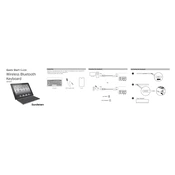
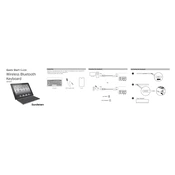
To connect the Sandstrom SBTKB113 Keyboard, turn on the keyboard, activate Bluetooth on your device, and search for new devices. Select 'SBTKB113' from the list to pair and connect.
First, ensure the keyboard is charged. If it still doesn't respond, try restarting both the keyboard and your device. If problems persist, unpair the device and reconnect it.
Connect the keyboard to a power source using the USB charging cable provided. The LED indicator will show red while charging and turn off when fully charged.
Yes, the Sandstrom SBTKB113 can be paired with multiple devices, but it can only be actively connected to one device at a time. To switch devices, disconnect from the current device and connect to another.
The Sandstrom SBTKB113 Keyboard offers up to 30 hours of continuous use on a full charge, depending on usage patterns.
To perform a factory reset, press and hold the power button for 10 seconds until the LED indicator flashes, indicating the reset process has started.
Use a soft, damp cloth to gently wipe the keys and surface. Avoid using harsh chemicals or immersing the keyboard in water.
Yes, the Sandstrom SBTKB113 Keyboard is compatible with both iOS and Android devices, supporting a wide range of smartphones and tablets.
Check the manufacturer's website for firmware updates. Follow the provided instructions to download and install any available updates for improved performance and features.
The LED indicators show the keyboard's status: flashing blue indicates Bluetooth pairing mode; solid blue indicates a successful connection; red indicates low battery or charging.