Sandstrom S42SWLH13 Quick Start Guide
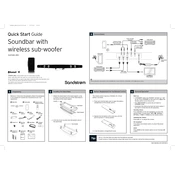
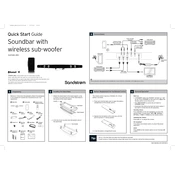
To connect your Sandstrom S42SWLH13 Soundbar to your TV, use an HDMI cable if your TV supports HDMI ARC. Connect one end to the HDMI ARC port on the TV and the other to the HDMI OUT on the soundbar. Alternatively, you can use an optical cable if HDMI is not available.
First, check that the soundbar is powered on and the volume is turned up. Ensure that the correct input source is selected. Verify all cable connections are secure. If using Bluetooth, make sure the device is paired properly.
To pair your smartphone, enable Bluetooth on your device. Press the Bluetooth button on the soundbar to enter pairing mode. Select 'Sandstrom S42SWLH13' from the list of available devices on your smartphone.
Use a soft, dry cloth to clean the exterior of the soundbar. Avoid using any abrasive cleaners or solvents. Regularly check and clean the cable connections to ensure optimal performance.
Ensure that the remote control has fresh batteries and is aimed directly at the soundbar. Check for any obstructions between the remote and the soundbar's sensor. Try resetting the remote or the soundbar if the issue persists.
Yes, the Sandstrom S42SWLH13 Soundbar can be wall-mounted. Use the appropriate mounting brackets and screws provided with the soundbar, and follow the mounting instructions in the user manual.
Firmware updates are typically provided via the manufacturer's website. Download the update file to a USB stick, insert it into the USB port on the soundbar, and follow the on-screen instructions to complete the update.
The Sandstrom S42SWLH13 Soundbar supports a variety of audio formats, including Dolby Digital, DTS, and PCM. Refer to the user manual for a complete list of compatible formats.
To reset the soundbar to factory settings, press and hold the power button and the input select button on the soundbar simultaneously for about 5 seconds until the display indicates a reset.
Ensure the soundbar is in Bluetooth pairing mode and that no other devices are currently connected. Turn Bluetooth off and back on again on the device you want to connect. If the problem persists, try resetting the soundbar’s Bluetooth settings.