Sandstrom S413X Quick Start Guide
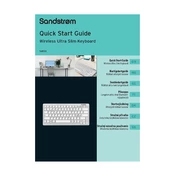
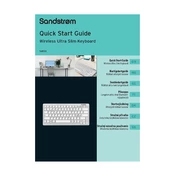
To connect your Sandstrom S413X Keyboard to a Windows PC, ensure the keyboard is turned on and in pairing mode. Go to 'Settings' > 'Devices' > 'Bluetooth & other devices' on your PC, then select 'Add Bluetooth or other device'. Choose the Sandstrom S413X Keyboard from the list to connect.
If your Sandstrom S413X Keyboard is not responding, first check if the battery is charged. Try turning the keyboard off and then on again. If the problem persists, unpair and then re-pair the keyboard with your device.
To clean your Sandstrom S413X Keyboard, turn it off and unplug it if necessary. Use a soft, damp cloth to wipe the keys and surface. Avoid using harsh chemicals or submerging the keyboard in water.
The Sandstrom S413X Keyboard typically offers up to 30 hours of continuous use on a full charge. You can charge it using the USB cable provided, connecting it to a computer or USB wall adapter.
Yes, the Sandstrom S413X Keyboard is compatible with macOS. To connect, follow the same Bluetooth pairing steps as you would with a Windows PC.
To reset the Sandstrom S413X Keyboard to its factory settings, hold down the ESC key while turning the keyboard on. Release the ESC key when the keyboard's lights start flashing.
If certain keys are not working, try cleaning the keyboard to ensure no debris is blocking the keys. If the issue persists, reconnect the keyboard to your device or reset it to factory settings.
Yes, you can use the Sandstrom S413X Keyboard with tablets or smartphones that support Bluetooth keyboards. Simply pair the keyboard with your device using Bluetooth.
To update the firmware, check the Sandstrom support website for the latest firmware version. Follow the instructions provided to download and install it on your keyboard.
If the backlight isn't working, check if the backlight feature is enabled through the keyboard's function keys. If it still doesn't work, ensure the keyboard is fully charged and try resetting the device.