Sandstrom S32LDIB10 Quick Start Guide
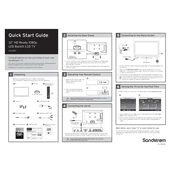
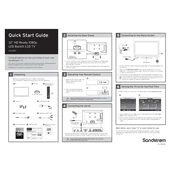
To connect your Sandstrom S32LDIB10 TV to Wi-Fi, go to the Menu, select Network Settings, choose Wireless, and select your Wi-Fi network. Enter your Wi-Fi password and confirm the connection.
Ensure that your TV is set to the correct input source. Check the cable connections and try adjusting the picture settings in the Menu under Picture settings.
To reset your TV to factory settings, press the Menu button, go to Settings, select System, and choose Reset to Factory Defaults. Confirm the reset when prompted.
Check if the power cord is securely plugged into both the TV and the wall outlet. Ensure the remote has functional batteries. If the problem persists, try a different power outlet.
To update the firmware, go to the Menu, select Support, choose Software Update, and follow the on-screen instructions to download and install the latest firmware version.
Yes, you can connect external speakers using the audio output ports. Use either the digital optical audio out or the headphone jack, depending on your speaker setup.
Ensure the TV volume is not muted and is set at an audible level. Check audio output settings and verify that external devices are connected properly.
To enable subtitles, press the Menu button, go to Setup, select Subtitle Settings, and choose the desired subtitle language.
Check and replace the batteries in the remote. Make sure there are no obstructions between the remote and the TV sensor. If issues persist, try resetting the remote control.
To improve picture quality, adjust the Picture Mode to Dynamic or Standard in the Picture settings. Fine-tune brightness, contrast, and sharpness as needed for optimal viewing.