Samsung The Premiere LSP7T Quick Setup Guide
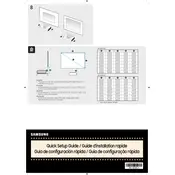
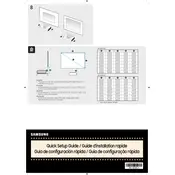
To set up the projector, place it at a distance from the screen, connect the power cable, and turn it on using the remote. Follow the on-screen instructions to select your language, connect to Wi-Fi, and configure basic settings.
Ensure the projector is positioned at the correct distance from the screen and on a flat surface. Use the focus ring or digital focus adjustment in the settings menu to refine the image clarity.
You can connect external speakers via Bluetooth or use the audio out port to connect using an appropriate audio cable. Refer to the user manual for specific port types supported.
Check that the volume is not muted and that the audio output is set correctly in the settings menu. Ensure external speakers are properly connected if used.
Go to Settings > Support > Software Update. If an update is available, follow the prompts to download and install it. Ensure the projector is connected to the internet.
Regularly clean the air filters and lens, ensure proper ventilation, and avoid exposure to dust and moisture. Check for firmware updates to keep the software up to date.
Restart the projector and router, ensure the Wi-Fi credentials are correct, and check for interference from other devices. Use a wired connection if wireless issues persist.
Yes, use the SmartThings app to control the projector from your smartphone. Ensure both devices are on the same Wi-Fi network and follow the app's setup instructions.
Check the power connection and ensure the power outlet is working. Try a different power cable if possible. If the issue persists, contact Samsung support.
Adjust the brightness settings in the menu, ensure the room is adequately darkened, and check that the projector lens is clean for optimal light output.