Samsung B630 Series Quick Setup Guide
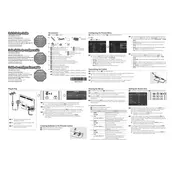
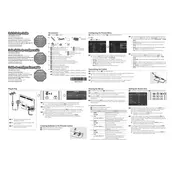
To connect your Samsung B630 Series TV to Wi-Fi, go to the 'Menu', select 'Network', then 'Network Settings'. Choose 'Wireless' and select your network from the list. Enter your Wi-Fi password when prompted and follow the on-screen instructions to complete the setup.
Poor picture quality can be due to incorrect settings. Go to 'Menu', select 'Picture', and then 'Picture Options' to adjust settings such as 'Picture Mode', 'Backlight', 'Brightness', and 'Contrast'. Ensure the input source is set to HD and check cables for secure connections.
To update the firmware, press the 'Menu' button on your remote, go to 'Support', select 'Software Update', and then 'Update Now'. If a new update is available, follow the on-screen instructions to download and install it.
If your TV won't turn on, ensure it is plugged in and the power outlet is functional. Try using the power button on the TV itself instead of the remote. If it still doesn't work, unplug the TV for a few minutes, then plug it back in and try again.
To reset your TV to factory settings, press the 'Menu' button on your remote, select 'Support', then 'Self Diagnosis', and choose 'Reset'. Enter your PIN (default is 0000) and confirm to reset the TV.
To connect external speakers, locate the audio out ports on the TV. You can use either optical audio or RCA cables to connect your speakers. Ensure the TV audio settings are configured to output sound to external speakers.
Common remote issues include unresponsive buttons or the remote not working. Check the batteries and replace them if necessary. Ensure there are no obstructions between the remote and the TV's IR sensor. If issues persist, try pairing the remote again with the TV.
To enable parental controls, press 'Menu', go to 'Broadcasting', select 'Program Rating Lock', and then 'TV Rating'. Enter your PIN and set the desired restrictions. Confirm and save your settings.
If there is no sound, check if the TV is muted or if the volume is too low. Ensure that the TV speakers are selected in the audio settings. Verify that all cables are securely connected and that the input source is correct.
To access apps, press the 'Smart Hub' button on your remote. Navigate through the available apps and select the one you want to use. Make sure your TV is connected to the internet to download and update apps.