Samsung HU7200 UN55HU7200FXZA Quick Setup Guide
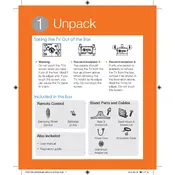
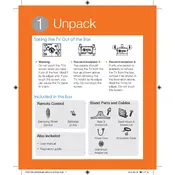
To connect your TV to Wi-Fi, press the Home button on your remote and navigate to Settings > Network > Network Settings. Select Wireless, choose your network from the list, and enter the password.
First, ensure that the power cord is securely connected and that the outlet is working. Try pressing the power button on the TV itself. If it still doesn't turn on, unplug the TV for 30 seconds and then try again.
To update the software, go to Menu > Support > Software Update. Select 'Update Now' to check for available updates and follow the on-screen instructions to install them.
Check if the TV is muted or if the volume is set too low. Also, ensure that the audio output is set to the TV speakers under Settings > Sound. If using external speakers, verify the connections.
To perform a factory reset, navigate to Settings > Support > Self Diagnosis > Reset. Enter your PIN (default is 0000) and confirm the reset.
Check the Picture Mode in Settings > Picture and try different settings like Standard or Dynamic. Ensure all cables are securely connected and that the source is HD or UHD.
To enable closed captions, press the Menu button and go to Settings > General > Accessibility. Select Caption Settings and turn captions on.
Yes, the Samsung HU7200 can be integrated with some smart home devices. Refer to the user manual for specific compatibility and setup instructions.
Check the batteries in the remote control and replace them if necessary. If the remote still doesn't work, try resetting it by removing the batteries and pressing power for 8 seconds.
Connect external devices using HDMI, USB, or component cables. Make sure the TV input source matches the port used. Navigate to Source on the TV menu to select the correct input.