Samsung B530 Series Quick Setup Guide
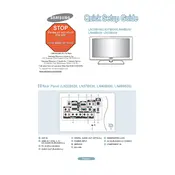
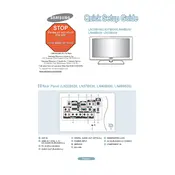
Samsung B530 Series TVs do not have built-in Wi-Fi. You can connect external devices like streaming sticks or use an Ethernet connection to access online content.
First, ensure the TV is powered on and the power cord is securely connected. Check if the input source is correct. If the issue persists, try resetting the TV by unplugging it for a minute and plugging it back in.
To update the firmware, download the latest version from the Samsung support website onto a USB drive, insert the USB into the TV's USB port, and follow the on-screen instructions to install the update.
Check if the TV is muted or if the volume is set too low. Ensure external devices are connected properly. If using external speakers, verify their connections. Lastly, perform a sound test in the TV's audio settings.
Go to the TV's menu, select 'Support', then 'Self Diagnosis'. Choose 'Reset', and enter the PIN (default is 0000) to perform a factory reset.
For optimal picture quality, set the TV to 'Movie' mode, adjust the brightness, contrast, and sharpness to your preference, and ensure the color tone is set to 'Warm1' or 'Warm2'.
Ensure the HDMI cable is securely connected to both the TV and the device. Try using a different HDMI port on the TV. If the problem continues, test with a different HDMI cable or device to determine the source of the issue.
Yes, the Samsung B530 TV can be wall-mounted using a compatible VESA wall mount kit. Ensure you follow the instructions provided with the wall mount for safe installation.
Go to 'Menu', select 'Setup', then 'Child Lock'. From there, you can set restrictions and PIN codes to control the content accessible on the TV.
Check if the batteries need replacing. Ensure there are no obstructions between the remote and the TV. Try resetting the remote by removing the batteries and pressing all buttons twice. If it still doesn't work, consider a universal remote.