Samsung PN50A510P3F Quick Setup Guide
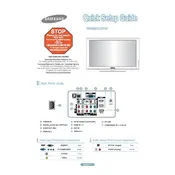
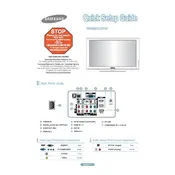
To perform a factory reset, press the 'Menu' button on your remote. Navigate to 'Settings', then 'Support'. Select 'Self Diagnosis', and then 'Reset'. Enter your PIN (default is 0000) to confirm.
Ensure the TV is plugged in and the power outlet is working. Try using a different outlet or power cable. If the problem persists, unplug the TV, wait 30 seconds, and plug it back in.
The PN50A510P3F model does not have built-in Wi-Fi capabilities. You can connect external streaming devices via HDMI for internet access.
Since this model does not support internet updates, download the latest firmware from Samsung's website onto a USB drive. Insert the USB into the TV, go to 'Menu' > 'Support' > 'Software Update', and select 'By USB'.
Check if the TV is on mute. Ensure that the volume is turned up. Verify that the audio settings are set to 'TV Speaker'. If using external speakers, confirm their connection and power.
Ensure all cables are securely connected. Check if the input source is correct. Adjust the picture settings by going to 'Menu' > 'Picture' and selecting 'Picture Mode'.
Turn off and unplug the TV. Use a soft, dry microfiber cloth to gently wipe the screen. Avoid using paper towels or any cleaning solutions, as they may damage the screen.
For optimal picture quality, set 'Picture Mode' to 'Movie', 'Backlight' to 8, 'Contrast' to 85, 'Brightness' to 45, 'Color' to 50, 'Tint' to G50/R50, and 'Sharpness' to 10. Adjust based on personal preference.
Ensure the HDMI cable is securely connected to both the TV and the device. Try a different HDMI port on the TV. If possible, test with a different HDMI cable. Ensure the device is powered on and set to the correct output.
Yes, a universal remote can be used. Refer to the remote’s manual for programming instructions and use the appropriate code for Samsung TVs.