Samsung MU8500 UN65MU850DFXZA Quick Setup Guide
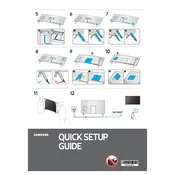
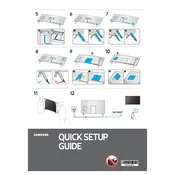
To connect your Samsung MU8500 to Wi-Fi, navigate to Settings > General > Network > Open Network Settings. Select your Wi-Fi network and enter the password if prompted.
If your TV is not turning on, ensure that it is plugged in securely. Check for any issues with the power outlet or try a different one. If the problem persists, consider a power cycle by unplugging the TV for a few minutes before plugging it back in.
To reset the TV to factory settings, go to Settings > Support > Self Diagnosis > Reset. Enter your PIN (default is 0000) and confirm the reset.
Check if the TV is muted or if the volume is too low. Ensure that the audio output settings are correct by going to Settings > Sound > Sound Output. If using external speakers, check the connections.
To update the software, navigate to Settings > Support > Software Update > Update Now. The TV will check for updates and install them if available.
Yes, you can use a universal remote with your Samsung MU8500. Follow the universal remote's programming instructions to pair it with the TV.
Ensure that all cables are securely connected and check the input source. Adjust the picture settings under Settings > Picture to enhance quality. Consider using the Picture Test under Self Diagnosis.
To enable HDR, ensure your source content supports HDR. Go to Settings > Picture > Expert Settings and turn on HDR+ Mode.
Use HDMI ports for high-definition devices, USB ports for media playback, or component/composite inputs for other devices. Navigate to Source on the TV to select the connected device.
Check if the batteries are inserted correctly or need replacement. Try resetting the remote by removing the batteries, pressing any button for 20 seconds, and reinserting the batteries.