Samsung MU7500 UN65MU7500FXZA Quick Setup Guide
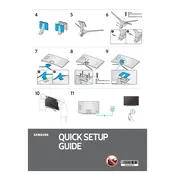
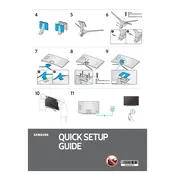
To connect your Samsung MU7500 to Wi-Fi, go to Settings > General > Network > Open Network Settings > Wireless. Select your Wi-Fi network and enter the password to connect.
First, check the power cable and ensure it is properly connected. Try using a different power outlet. If the issue persists, perform a soft reset by unplugging the TV for a minute and then plugging it back in.
To update the software, go to Settings > Support > Software Update > Update Now. If an update is available, it will be downloaded and installed. Ensure your TV is connected to the internet.
Check if the TV is on mute or if the volume is set to zero. Ensure external speakers or sound systems are properly connected and that audio output settings are correctly configured.
To perform a factory reset, go to Settings > General > Reset. Enter your security PIN (default is 0000) and confirm the reset. This will erase all settings and data.
Adjust the picture settings by going to Settings > Picture. You can modify the Picture Mode, Backlight, Brightness, Contrast, and other settings to enhance picture quality.
Turn off and unplug the TV. Use a microfiber cloth lightly dampened with water or a screen cleaner. Gently wipe the screen in a circular motion to avoid streaks.
Go to Settings > Broadcasting > Program Rating Lock Settings. Set a PIN and use it to block specific content based on ratings or channels.
Check if the TV is on the correct input source. Ensure all cables are securely connected. If using external devices, ensure they are powered on and functioning properly.
Use an HDMI ARC port or an optical cable to connect your soundbar. Go to Settings > Sound > Sound Output and select the external device as the output option.