Samsung MU650D UN49MU650DFXZA Quick Setup Guide
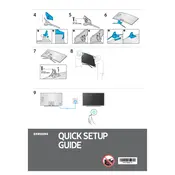
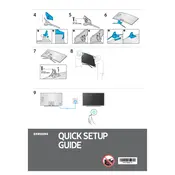
To set up your Samsung MU650D TV, first plug it into a power source and connect any input cables. Use the remote to power on the TV, then follow the on-screen instructions to select your language, connect to Wi-Fi, and configure your TV's settings.
If your TV won't connect to Wi-Fi, ensure your network is functional and the password is correct. Try restarting your router and TV. You can also navigate to Settings > General > Network > Network Status to diagnose connection issues.
To update the firmware, go to Settings > Support > Software Update > Update Now. Ensure your TV is connected to the internet. If an update is available, it will automatically download and install.
For optimal picture quality, set the picture mode to 'Movie' or 'Standard'. Adjust brightness, contrast, and color settings to your preference. Use the Expert Settings for more detailed adjustments.
Check all cable connections and ensure the input source is correct. Navigate to Settings > Support > Self Diagnosis > Picture Test to identify any issues. Adjust the picture settings if needed.
Ensure the volume is not muted and the TV is not in silent mode. Check the audio output settings and make sure external devices are properly connected. Perform a sound test through Settings > Support > Self Diagnosis > Sound Test.
Yes, you can use the Samsung SmartThings app to control your TV. Ensure that both your TV and smartphone are connected to the same Wi-Fi network and follow the app instructions to pair the devices.
To perform a factory reset, go to Settings > Support > Self Diagnosis > Reset. Enter your PIN (default is 0000) to confirm. This will restore the TV to its original settings.
Use a microfiber cloth to gently wipe the screen. Avoid using any cleaners with alcohol or ammonia. If necessary, lightly dampen the cloth with water and avoid applying pressure.
To set up parental controls, go to Settings > Broadcasting > Program Rating Lock Settings. Set a PIN and select the desired rating restrictions for content.