Samsung MU6490 UN55MU6490FXZA Quick Setup Guide
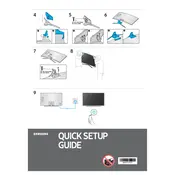
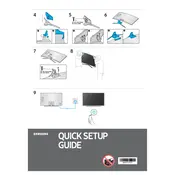
To connect your TV to Wi-Fi, press the Home button on your remote, navigate to Settings > General > Network > Open Network Settings. Select Wireless, then choose your Wi-Fi network and enter the password.
Ensure the TV is plugged in and the power outlet is working. Try using the remote and the power button on the TV. If it still does not turn on, unplug the TV for 30 seconds, then plug it back in and try again.
To update the software, press the Home button on the remote, go to Settings > Support > Software Update, and select Update Now. Make sure the TV is connected to the internet.
Check if the TV is on mute or the volume is too low. Ensure external speakers or sound systems are connected properly. You can also go to Settings > Sound > Sound Output to verify the correct output is selected.
To reset picture settings, go to Settings > Picture > Expert Settings, then scroll down and select Reset Picture to restore default settings.
Use a microfiber cloth to gently wipe the screen. Avoid using water, cleaning sprays, or paper towels to prevent damage.
Press the Home button, go to Settings > General > External Device Manager, and enable Anynet+ (HDMI-CEC). This allows control of connected HDMI devices with the TV remote.
Check the batteries and replace them if necessary. Ensure there are no obstacles between the remote and the TV. You can also try resetting the remote by removing the batteries and pressing the power button for 8 seconds.
Press the Home button, go to Settings > Picture > Picture Size Settings, and select the desired aspect ratio or screen fit option.
To perform a factory reset, go to Settings > Support > Self Diagnosis > Reset. Enter the PIN (default is 0000) and select Yes to confirm the reset.