Samsung MU630D UN75MU630DFXZA Quick Setup Guide
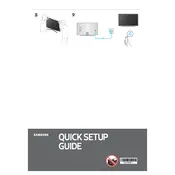
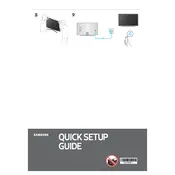
To connect your TV to Wi-Fi, press the Home button on your remote, navigate to Settings > General > Network, and select Open Network Settings. Choose Wireless and select your Wi-Fi network. Enter your Wi-Fi password and select Done.
If your TV does not turn on, ensure it is plugged into a working power outlet. Try using the power button on the TV itself, and check the remote batteries. If the issue persists, unplug the TV for 60 seconds and try again.
To update the software, press the Home button on your remote, go to Settings > Support > Software Update, and select Update Now. Ensure your TV is connected to the internet to download the latest updates.
First, check if the TV is muted and increase the volume. Ensure external audio devices are properly connected. Navigate to Settings > Sound > Sound Output to ensure the correct audio output is selected.
To reset your TV, press the Home button, go to Settings > Support > Self Diagnosis, and select Reset. Enter your PIN (default is 0000) and confirm the reset.
Yes, you can control your TV with your phone using the Samsung SmartThings app. Download the app, connect your phone and TV to the same Wi-Fi network, and follow the on-screen instructions to connect.
Check your picture settings by pressing the Home button, navigating to Settings > Picture, and adjusting Picture Mode, Backlight, Contrast, and Sharpness. Ensure the source quality is HD or higher for the best clarity.
To enable subtitles, press the Home button, go to Settings > General > Accessibility > Caption Settings, and turn on Captions. Choose your preferred language and style for the captions.
To clean the screen, turn off the TV and unplug it. Use a soft, dry microfiber cloth to gently wipe the screen. Avoid using chemical cleaners or water directly on the screen.
Ensure the HDMI cable is securely connected to both the TV and the device. Try using a different HDMI port or cable. Navigate to Source on your TV and select the correct HDMI input. Restart both the TV and the connected device.