Samsung MU6300 UN75MU6300FXZA Quick Setup Guide
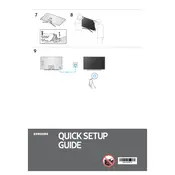
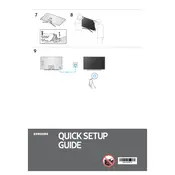
To connect your Samsung MU6300 to Wi-Fi, press the Home button on the remote, navigate to Settings > General > Network > Open Network Settings, and select your Wi-Fi network. Enter the password if prompted.
If your Samsung MU6300 won't turn on, ensure it's plugged in and the power outlet is working. Try pressing the power button on the TV itself. If it still doesn't turn on, unplug it for 30 seconds and then plug it back in.
To update the firmware, press the Home button on the remote, go to Settings > Support > Software Update, and select Update Now. Ensure the TV is connected to the internet.
To enable HDR, go to Settings > Picture > Expert Settings. Set HDMI UHD Color to 'On' for the HDMI port connected to your HDR device.
Check if the TV is muted or the volume is too low. Ensure the audio output is set correctly in Settings > Sound. Try a different source or HDMI port. If using external speakers, check their connection.
To perform a factory reset, press the Home button, navigate to Settings > Support > Self Diagnosis > Reset. Enter your PIN (default is 0000) and confirm the reset.
For optimal picture quality, set the Picture Mode to 'Movie', adjust the backlight to suit your environment, and ensure the Sharpness is set to 0. Customize further in Expert Settings based on preference.
Go to Settings > Sound > Sound Output > Bluetooth Speaker List. Ensure your Bluetooth device is in pairing mode, select it from the list, and follow the prompts to connect.
Ensure the HDMI cable is securely connected to both the TV and device. Try using a different HDMI port or cable. Check if the device is powered on and output is set to HDMI.
Press the Home button on the remote, navigate to Apps, and use the directional pad to browse available apps. Select an app and choose Install to download it to your TV.