Samsung MU6100 UN58MU6100FXZA Quick Setup Guide
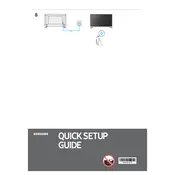
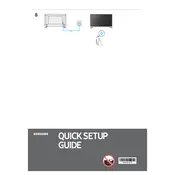
To connect your Samsung MU6100 TV to Wi-Fi, go to Settings > General > Network > Open Network Settings, and choose your Wi-Fi network. Enter the password if required and follow the on-screen instructions to complete the connection.
First, check the resolution settings by going to Settings > Picture > Picture Size Settings. Ensure your input source is of high quality, and try adjusting the picture mode under Settings > Picture > Picture Mode.
To update the software, go to Settings > Support > Software Update > Update Now. Make sure your TV is connected to the internet. The TV will search for an update and install it if available.
Ensure the power cord is securely connected to both the TV and the wall outlet. Try using a different power outlet or check the remote control batteries. If the problem persists, perform a power reset by unplugging the TV for 30 seconds before plugging it back in.
To enable Game Mode, go to Settings > General > External Device Manager > Game Mode Settings, and toggle Game Mode to On. This reduces input lag for a better gaming experience.
Yes, you can control your Samsung MU6100 TV using the SmartThings app. Download the app on your smartphone, connect to the same network as your TV, and add your TV as a device in the app.
Check if the TV is muted and increase the volume. Verify that the audio output is set correctly by going to Settings > Sound > Sound Output. If using external speakers, ensure they are properly connected.
To reset to factory settings, navigate to Settings > Support > Self Diagnosis > Reset. Enter your PIN (default is 0000) and follow the instructions to complete the reset.
Go to Settings > Picture > Expert Settings. Adjust the Backlight, Brightness, Contrast, and Color settings based on your preference and the room lighting. Consider using the built-in picture presets as a starting point.
Ensure the HDMI cable is securely connected to both the TV and the device. Try a different HDMI port on the TV and check the input source by pressing the Source button on your remote. If the issue persists, try using a different HDMI cable.