Samsung M530x Series Quick Setup Guide
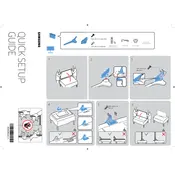
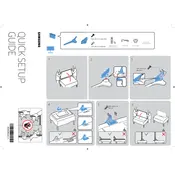
To connect your Samsung M530x Series TV to Wi-Fi, go to Settings > General > Network > Open Network Settings > Wireless. Select your Wi-Fi network and enter the password to connect.
First, ensure that the power cord is securely connected to both the TV and the power outlet. Try using a different outlet or power strip. If the TV still doesn't turn on, perform a soft reset by unplugging the TV for 30 seconds and then plugging it back in.
To update the software, navigate to Settings > Support > Software Update > Update Now. Ensure your TV is connected to the internet for the update process.
Check if the TV is muted or if the volume is set to zero. Inspect the audio output settings in the audio menu. Also, verify that external speakers, if used, are properly connected and powered on.
To reset picture settings, go to Settings > Picture > Expert Settings > Reset Picture. This will revert all picture settings to their default configuration.
Use a microfiber cloth to gently wipe the screen. For stubborn spots, slightly dampen the cloth with water or a TV screen cleaner. Do not spray liquid directly onto the screen.
To enable HDMI-CEC, go to Settings > General > External Device Manager > Anynet+ (HDMI-CEC) and toggle it to On. This allows connected devices to be controlled with the TV remote.
Check the cable connections to ensure they are secure. Try resetting the picture settings or selecting a different picture mode. If the issue persists, perform a factory reset.
Press the Home button on your remote control to open the Smart Hub. From here, you can access apps, settings, and other features.
To set up parental controls, go to Settings > Broadcasting > Program Rating Lock Settings. You can set a PIN and select which content ratings to block.