Samsung K6250 Series Quick Setup Guide
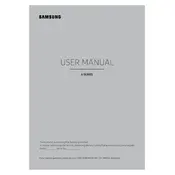
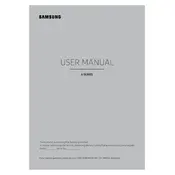
To connect your Samsung K6250 TV to Wi-Fi, go to Settings > Network > Network Settings > Wireless. Select your Wi-Fi network and enter the password if prompted.
Ensure that the power cable is properly connected to both the TV and the power outlet. Try a different outlet or power cable. If the issue persists, contact Samsung support.
To update the software, go to Settings > Support > Software Update > Update Now. Make sure your TV is connected to the internet before performing the update.
Check if the mute function is activated or if the volume is too low. Go to Settings > Sound to ensure the correct output settings. If using external speakers, check their connections.
Go to Settings > Support > Self Diagnosis > Reset. Enter your PIN (default is 0000) and confirm to reset the TV to factory settings.
Yes, you can use the Samsung SmartThings app on your smartphone to control your TV. Download the app, connect it to the same Wi-Fi network as your TV, and follow the instructions to pair them.
To adjust picture settings, go to Settings > Picture. You can change the Picture Mode, Backlight, Brightness, Contrast, and more according to your preference.
Use a soft, lint-free cloth slightly dampened with water or a screen cleaning solution. Gently wipe the screen in a circular motion. Avoid using harsh chemicals or abrasive materials.
Go to Settings > Broadcasting > Program Rating Lock Settings. You can set a PIN to restrict access to certain content based on ratings.
Ensure that your Wi-Fi network is working and other devices can connect. Restart your TV and router. Go to Settings > Network > Network Status to check the connection or reset it.