Samsung J6350 Series Quick Setup Guide
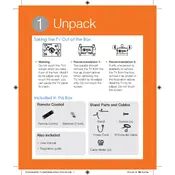
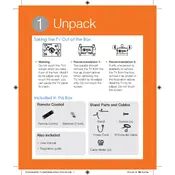
To connect your Samsung J6350 Series TV to Wi-Fi, go to Settings > Network > Network Settings, then select Wireless. Choose your Wi-Fi network from the list and enter the password if prompted.
Ensure the volume is not muted or too low. Check the audio output settings by going to Settings > Sound > Sound Output and ensure it is set to TV Speaker. Also, verify that all cables are properly connected.
To update the firmware, go to Settings > Support > Software Update and select Update Now. Ensure your TV is connected to the internet before attempting to update.
Check if the power cord is securely connected to both the TV and a working wall outlet. Try pressing the power button on the TV itself. If the problem persists, unplug the TV for a few minutes and then plug it back in.
To perform a factory reset, go to Settings > Support > Self Diagnosis and select Reset. Enter your PIN (default is 0000) to confirm the reset.
Ensure the source device (e.g., cable box, Blu-ray player) is configured correctly. Check that the HDMI cable is securely connected. Adjust picture settings by going to Settings > Picture > Picture Mode to optimize the display.
Press the Smart Hub button on your remote to access the app menu. From there, you can download and access various apps. Make sure your TV is connected to the internet.
Turn off the TV and unplug it. Use a soft, dry microfiber cloth to gently wipe the screen. Do not use any cleaning fluids or spray directly onto the screen.
Go to Settings > Broadcasting > Program Rating Lock Settings. Enter your PIN and you can set restrictions based on program ratings.
Check and replace the batteries if necessary. Ensure there are no obstructions between the remote and the TV. Try pairing the remote again by pressing and holding the Return and Play/Pause buttons simultaneously for a few seconds.