Samsung H7100 Series Quick Setup Guide
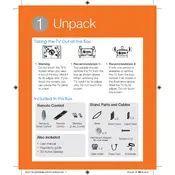
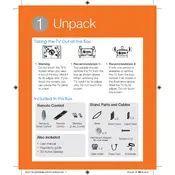
To connect your Samsung H7100 Series TV to Wi-Fi, press the Menu button on your remote, go to Network, select Network Settings, choose Wireless, and then select your Wi-Fi network. Enter your Wi-Fi password and follow the on-screen instructions to complete the setup.
If your Samsung H7100 Series TV is not turning on, check if the power cable is securely connected, ensure the wall outlet is functioning, and try using a different remote or the power button on the TV itself. If the issue persists, unplug the TV for a few minutes before trying again.
To update the firmware on your Samsung H7100 Series TV, press the Menu button, navigate to Support, select Software Update, and choose Update Now. Ensure your TV is connected to the internet for the update process.
If the picture quality is poor, check the HDMI cables for any damage or loose connections. Adjust the picture settings by pressing the Menu button, selecting Picture, and then adjusting settings like Brightness, Contrast, and Sharpness to your preference.
To perform a factory reset on your Samsung H7100 Series TV, press the Menu button, go to Support, select Self Diagnosis, and choose Reset. Enter your PIN (default is 0000) and confirm the reset. This will restore the TV to its original settings.
To enable HDR on your Samsung H7100 Series TV, ensure the HDR source is connected via HDMI. Press the Menu button, select Picture, choose Expert Settings, and turn on HDMI UHD Color for the HDMI port you are using.
If your remote is not working, replace the batteries and ensure there are no obstructions between the remote and the TV. Try resetting the remote by removing the batteries and pressing the power button for 10 seconds before reinserting the batteries.
To connect external speakers, use the TV's HDMI ARC or optical audio output. Connect the cable to the appropriate port on the TV and the external speakers. Adjust the TV's audio settings by going to Menu, selecting Sound, and then Speaker Settings.
Yes, you can stream content from your smartphone using the Screen Mirroring feature. Ensure both devices are on the same Wi-Fi network, press the Source button on your remote, select Screen Mirroring, and follow the instructions on your smartphone to connect.
If the sound is not working, check the volume settings and ensure the TV is not muted. Verify that the audio cables are correctly connected if using external speakers. You can also try resetting the audio settings by going to Menu, selecting Sound, and then Reset Sound.