Samsung H6400 Series Quick Setup Guide
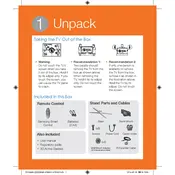
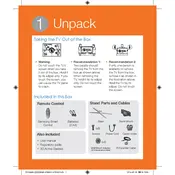
To connect your Samsung H6400 TV to Wi-Fi, press the Menu button on your remote, navigate to Network, select Network Settings, choose Wireless, and follow the on-screen instructions to connect to your Wi-Fi network.
If your Samsung H6400 TV won't turn on, ensure it's plugged in and check the power outlet. Try a different outlet or power cable, or reset the TV by unplugging it for 30 seconds. If it still doesn't turn on, contact Samsung support.
To update the software on your Samsung H6400 TV, go to Menu > Support > Software Update > Update Now. Your TV will search for available updates and prompt you to install them if any are found.
If the picture is blurry, check the resolution settings to ensure they match the content source. You can also adjust the Picture Settings in the Menu under Picture > Picture Mode to improve clarity.
To perform a factory reset, go to Menu > Support > Self Diagnosis > Reset. Enter your PIN (default is 0000) and confirm the reset. This will restore your TV to its original settings.
Connect external speakers using the TV's audio output options. Use an HDMI ARC connection, optical cable, or 3.5mm audio output, depending on your speaker system's compatibility.
If the remote isn’t working, replace the batteries and ensure there are no obstacles between the remote and TV. You can also try pairing the remote again by pressing and holding the Return and Play/Pause buttons simultaneously.
To access apps, press the Smart Hub button on your remote, navigate to Apps, and select the app you wish to open. Ensure your TV is connected to the internet for full functionality.
To improve sound quality, adjust the Sound Settings in the Menu under Sound > Sound Mode. You can also enable surround sound or connect external audio equipment for enhanced audio performance.
To mount your Samsung H6400 TV, ensure you have a compatible wall mount. Follow the mount’s instructions for installation, ensuring you attach it to a stud or solid wall. Secure the TV to the mount using the appropriate screws and safety measures.