Samsung H5201 Series Quick Setup Guide
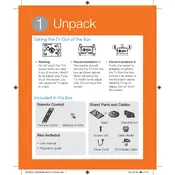
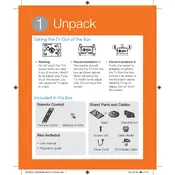
To connect your Samsung H5201 Series TV to Wi-Fi, press the Menu button on your remote, navigate to Network, and select Network Settings. Choose Wireless, and then select your Wi-Fi network from the list. Enter your Wi-Fi password and press OK to connect.
If your Samsung H5201 TV is not turning on, check if the power cable is securely connected to both the TV and the power outlet. Ensure the outlet is working by testing it with another device. Try using the power button on the TV itself, and if it still doesn't work, consider unplugging the TV for a few minutes before plugging it back in.
To update the software on your Samsung H5201 Series TV, press the Menu button on your remote, go to Support, and select Software Update. Choose Update Now and follow the on-screen instructions to complete the update process.
If your Samsung H5201 TV screen is flickering, try adjusting the Picture settings by reducing the backlight and brightness levels. Ensure all cables are securely connected and not damaged. If the issue persists, reset the Picture settings to default or perform a factory reset from the TV’s menu.
To enable closed captions on your Samsung H5201 TV, press the Menu button on your remote, navigate to Accessibility, and select Caption Settings. Turn on Closed Captions and adjust the settings as needed.
To perform a factory reset on your Samsung H5201 Series TV, press the Menu button on the remote, go to Support, and select Self Diagnosis. Choose Reset and enter your security PIN (default is 0000) to confirm the reset.
If the sound is not working on your Samsung H5201 TV, check if the TV is muted or if the volume is too low. Ensure the audio cables are properly connected if using external speakers. Access the Sound settings in the Menu and ensure the correct audio output is selected.
To change the input source on your Samsung H5201 TV, press the Source button on your remote. Use the directional buttons to navigate to the desired input source and press OK to select it.
Yes, you can control your Samsung H5201 TV using the Samsung Smart View app available for both Android and iOS devices. Download the app, connect your phone to the same Wi-Fi network as your TV, and follow the app's instructions to set up the remote control functionality.
To adjust the picture settings on your Samsung H5201 TV, press the Menu button on your remote, navigate to Picture, and select Picture Mode. Here, you can choose between various presets or manually adjust settings like Backlight, Contrast, Brightness, and more to suit your preferences.