Samsung FH5000 Series Quick Setup Guide
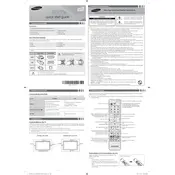
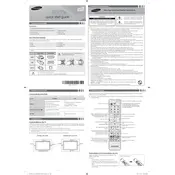
The Samsung FH5000 Series TV does not have built-in Wi-Fi capability. To connect to the internet, you will need to use an external device such as a streaming stick or a set-top box that supports Wi-Fi.
To perform a factory reset, go to the TV's menu, select 'Support', then 'Self Diagnosis', and choose 'Reset'. You may need to enter your PIN, which is set to '0000' by default.
First, ensure the power cable is securely connected and the outlet is working. Try unplugging the TV for 30 seconds and then plugging it back in. If the problem persists, contact Samsung support.
To update the firmware, download the latest update from the Samsung website onto a USB drive. Insert the USB into the TV, and go to 'Menu', 'Support', 'Software Update', then 'Update Now'. Follow the on-screen instructions.
For optimal picture quality, go to 'Picture' settings, choose 'Standard' or 'Movie' mode, and adjust the backlight, contrast, and brightness to your preference. Consider turning off dynamic contrast for more accurate colors.
Check if the TV is muted or if the volume is too low. Ensure external speakers are properly connected if used. If the issue remains, try resetting the sound settings from the TV's menu.
Use the HDMI ports on the back of the TV to connect devices like Blu-ray players or gaming consoles. Select the corresponding HDMI input on the TV using the 'Source' button on the remote.
Yes, the Samsung FH5000 Series TV can be wall-mounted. Ensure you use a compatible VESA wall mount and follow the instructions provided in the TV's manual for secure installation.
To enable closed captions, press the 'Menu' button on the remote, select 'Broadcast', then 'Caption Settings'. Turn on 'Caption' and choose your preferred settings.
Check the cable connections and ensure they are secure. Try adjusting the picture settings or performing a picture test from the 'Self Diagnosis' menu to identify any issues.