Samsung EH6000 Series Quick Setup Guide
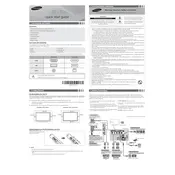
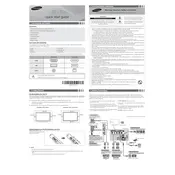
The Samsung EH6000 Series TV does not support Wi-Fi connectivity as it is a basic model. You can connect external devices like a streaming stick or set-top box via HDMI for online content.
Ensure the power cord is firmly connected and the outlet is working. Try using the remote and the power button on the TV itself. If it still won't turn on, you may need to contact Samsung support.
Press the Menu button on your remote, navigate to Support, and select Self Diagnosis. Choose Reset and enter your PIN (default is 0000) to restore factory settings.
Check if the TV is muted or if the volume is set too low. Ensure external devices are properly connected and check the TV's audio output settings. If using external speakers, verify they are powered and connected correctly.
The Samsung EH6000 Series TV requires a USB stick for firmware updates. Download the latest firmware from Samsung's website, transfer it to the USB, and insert it into the TV. Navigate to Settings > Support > Software Update > Update Now.
Yes, the Samsung EH6000 Series TV is VESA compatible. Ensure you have the correct wall mount bracket (200x200mm for this model) and follow the instructions for safe installation.
Check all cable connections and ensure the TV is set to the correct input source. Try a different HDMI cable or port. If the issue persists, try a factory reset or contact Samsung support.
Adjust the picture settings by pressing the Menu button, navigating to Picture, and adjusting options like Brightness, Contrast, and Sharpness. Consider using a calibration disc for optimal settings.
Turn off the TV and use a microfiber cloth slightly dampened with water or a screen cleaning solution. Gently wipe the screen in a circular motion to avoid streaks. Avoid using paper towels or abrasive cleaners.
Press the Menu button, go to Broadcasting, select Program Rating Lock Settings, and set a PIN. You can then block certain channels or programs based on rating.