Samsung B610 Series Quick Setup Guide
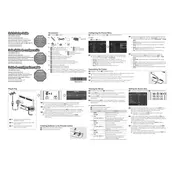
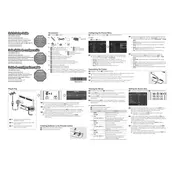
To connect your Samsung B610 Series TV to Wi-Fi, go to Menu > Network > Network Settings, then select Wireless. Choose your Wi-Fi network and enter the password if prompted.
First, check if the power cord is securely connected to both the TV and the power outlet. Try using a different outlet or power cord. If the problem persists, perform a soft reset by unplugging the TV for 30 seconds and then plugging it back in.
To update the firmware, go to Menu > Support > Software Update, and select Update Now. Make sure your TV is connected to the internet to download the latest firmware.
Check if the TV is on mute or if the volume is set too low. Ensure that the audio cables are properly connected if using an external device. You may also want to check the audio settings in the Menu under Sound.
To perform a factory reset, go to Menu > Support > Self Diagnosis > Reset. You will need to enter your PIN, which is set to 0000 by default unless you have changed it.
For optimal picture settings, go to Menu > Picture > Picture Mode and select Movie or Standard. Adjust the backlight, contrast, and brightness settings as per your preference and viewing environment.
To enable closed captions, press the Menu button on the remote and navigate to Accessibility > Caption Settings, then turn Captions On. You can also customize the caption style from this menu.
Check if the input source is set to the correct resolution. Go to Menu > Picture and adjust the Sharpness setting. Also, ensure that any connected devices are outputting the correct resolution for your TV.
Connect your external speakers to the TV's audio output ports. Go to Menu > Sound > Speaker Settings, and select External Speaker. Ensure the external speakers are powered on and volume is adjusted.
Replace the batteries in the remote with new ones. Ensure there are no obstacles between the remote and the TV sensor. If it still doesn't work, try resetting the remote by removing the batteries and pressing the power button for 10 seconds before reinserting the batteries.